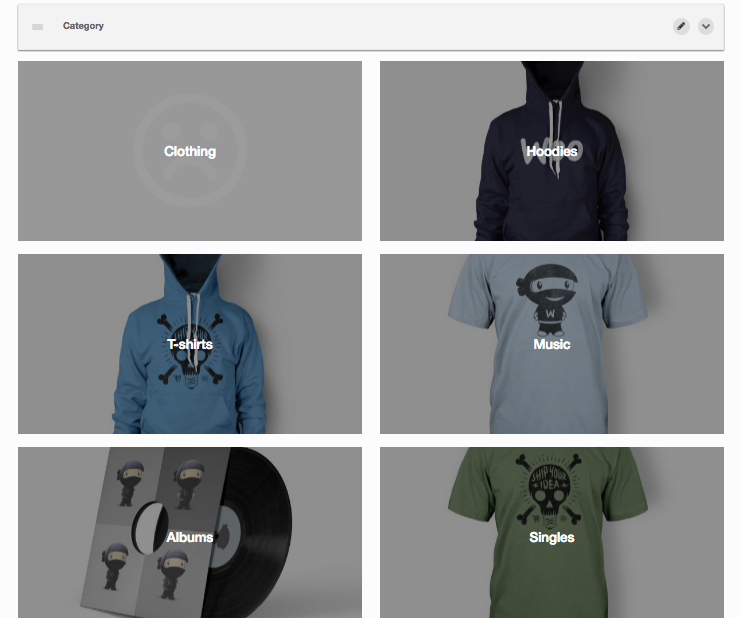Category
You can Add Category Block Just By Clicking on the Paw Icon
![]()
Then Select the Category from the Select Type choose your grid layout for the category block and click the ADD Button
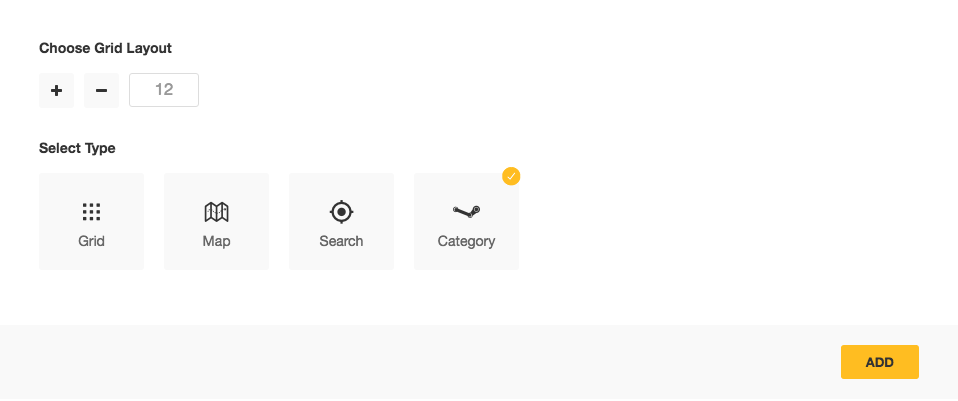
By Default the Category Block will look like the Below Section. You need to configure the Category Panel by clicking on the pencil icon from the right corner of the category block

The Category Panel will appear from the Lower section. By default their is no category is being selected and only the settings tab is available.

Click On the Select box from the Settings Tab of Categorey Panel
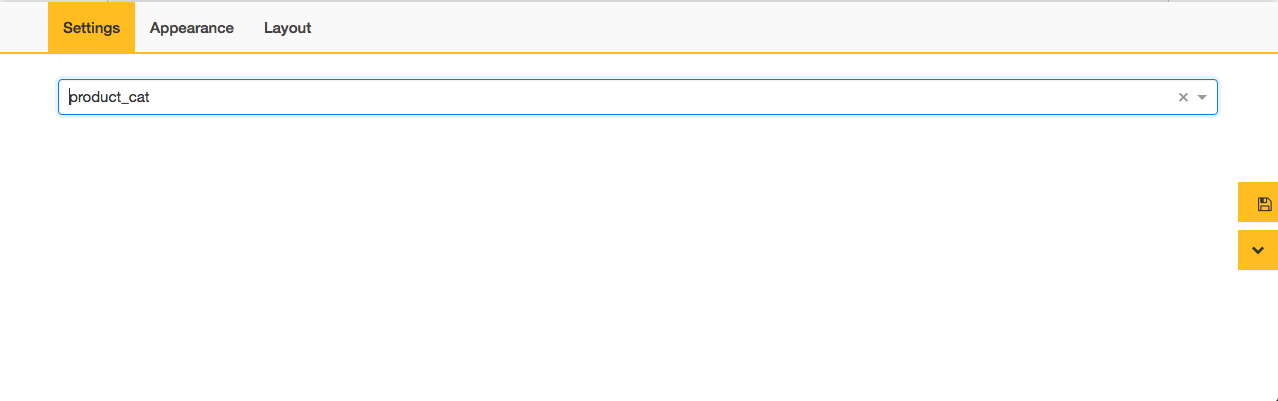
After you Select a Category from the Select box you will notice that there will be two new tabs, Appearance and Layout. Navigate to the Appearance Tab.
In the Appearance Tab you will find there number of options for customization. Such as Number of Category, Change Category Layout, Show LoadMore Button, Loadmore Button Link, Desktop HD Sizes, Desktop Sizes, Tablet Sizes, Mobile Sizes. After you choose your necessary configuration then navigate to the Layout tab.
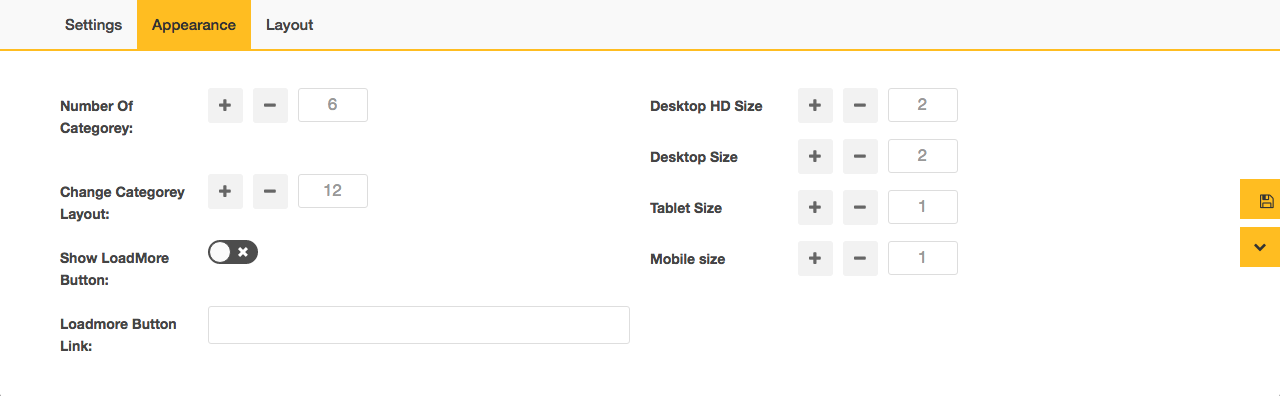
The Layout Tab Offers you to choose the grid layout for the categorey block
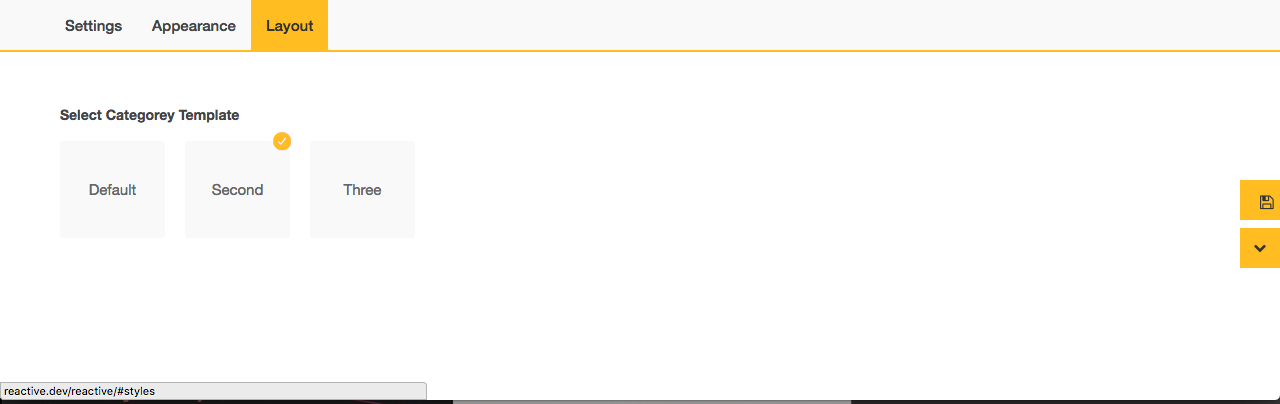
When you complete choosing the layout just click on the yellow save button. Your category Grid should look like below if you choose the 2nd layout.